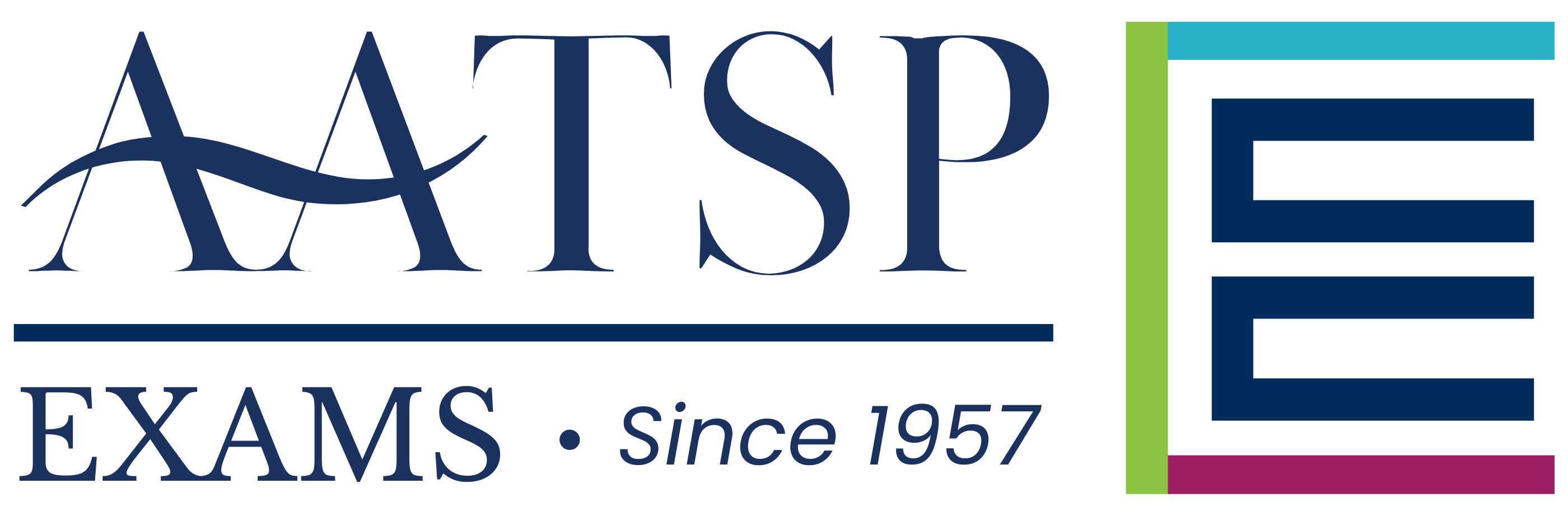THE FREE PREP
Free Practice
AATSP Exams switched testing platforms in 2022 and a Free Practice was created in order to give teachers and students the opportunity to familiarize themselves with the new Lingco Language Labs platform before formal examination time.
The 2024-25 FREE PREP now offers National Spanish Exam (NSE) practice material for Levels 01-6.
Sign Up For Practice
The 2024-25 FREE PREP now offers National Spanish Exam (NSE) practice material for Levels 01-6.
Click the button below to sign up!
Quick Setup Guide
Setting Up
Manage Your Course
Inviting Your Students
Practice Modules
Gradebook
Adding FREE Practice Material
Begin by clicking on the “Sign Up Now” button on the Free Practice page. After you have signed up, you will be presented with a list of practice material to choose from, including all seven Levels (01 – 6) of the National Spanish Exam (NSE).
1. Select the blue button next to the course that you would like to add to your PREP. You may select as many as you’d like.
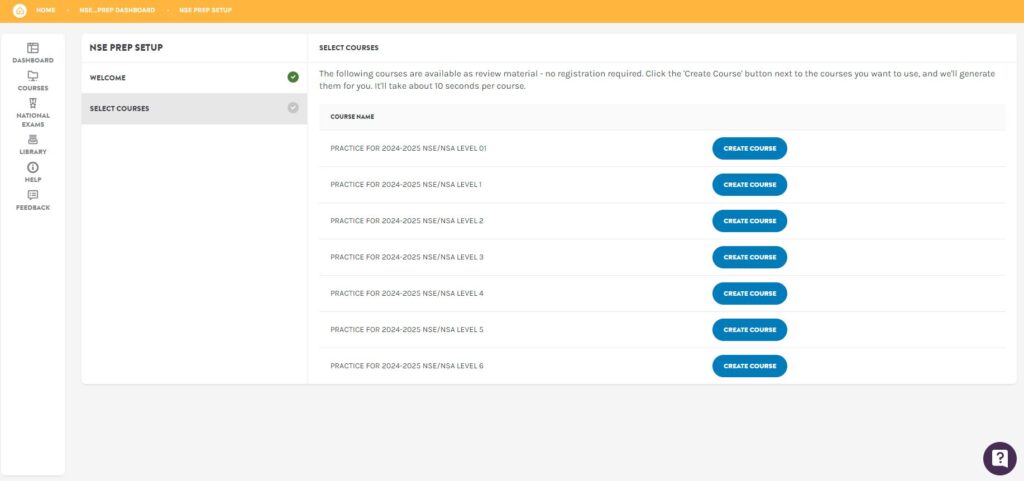
2. Then, click on the green button to go to that course.
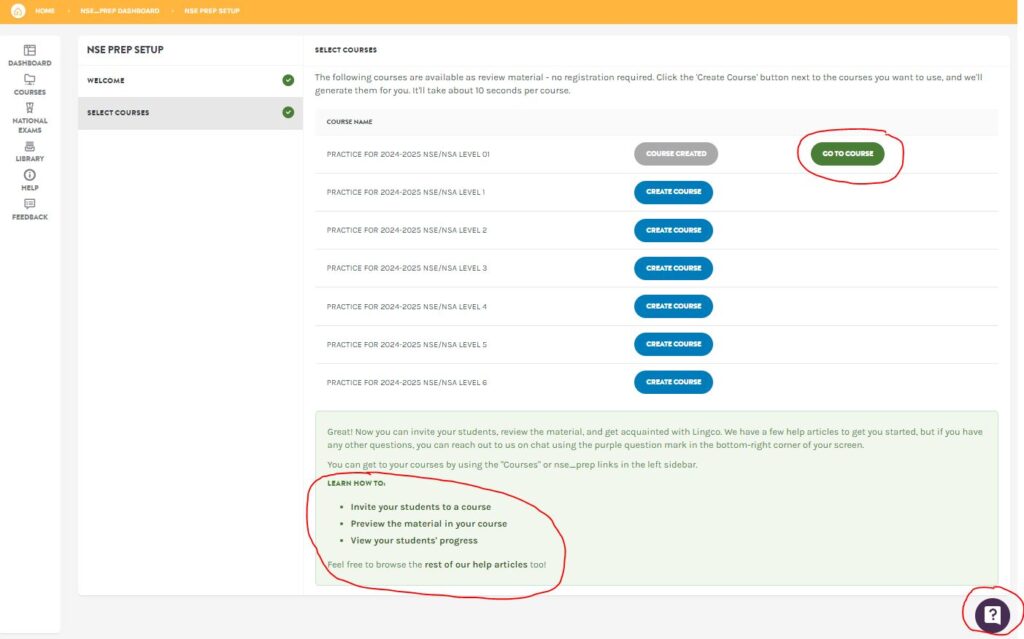
Help guides are available to guide you through the next steps. You may also start a Live Chat with tech support for additional assistance. To start a Live Chat, click on the purple question mark button at the bottom-right corner of the screen and select “Chat With Us”.
How to Manage Courses
The material included in the FREE PREP is segmented by Levels, and each Level constitutes as its own Course. Each Course has its own Modules, student Roster, and Gradebook.
To access and manage a course in the FREE PREP:
- Click on the National Exams icon on the left-hand side of the screen.
- Then, select National Spanish Assessment and National Spanish Exam PREP.
- Finally, select the course you wish to work with.
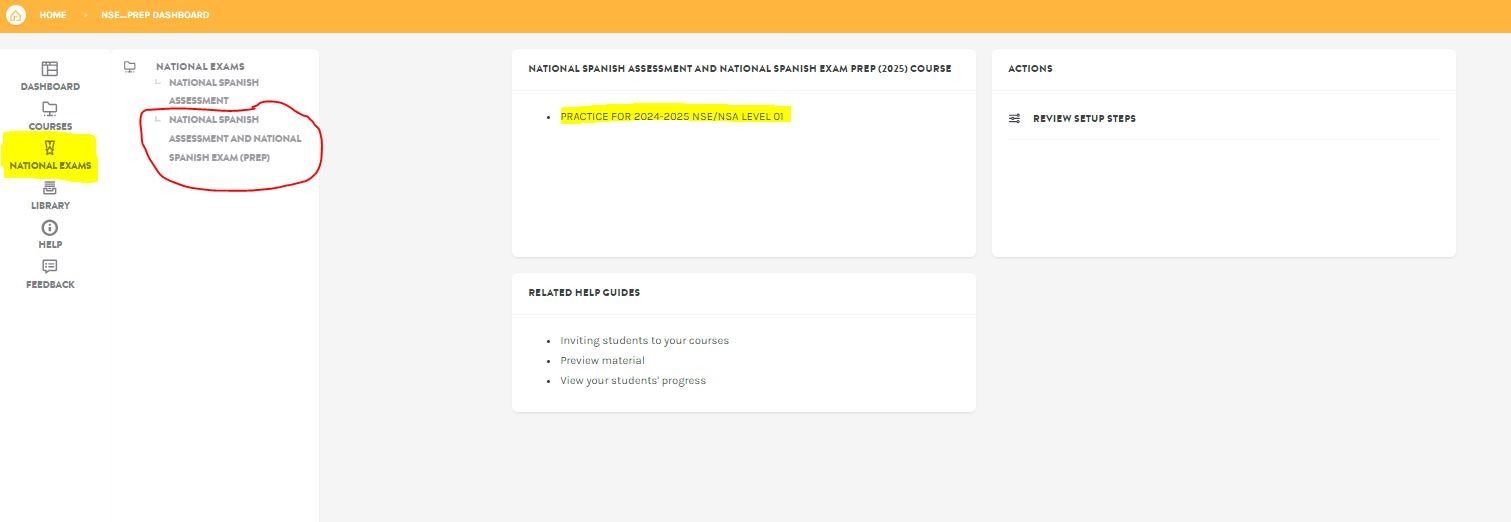
The Course management menu will be on the right-hand corner of the screen.
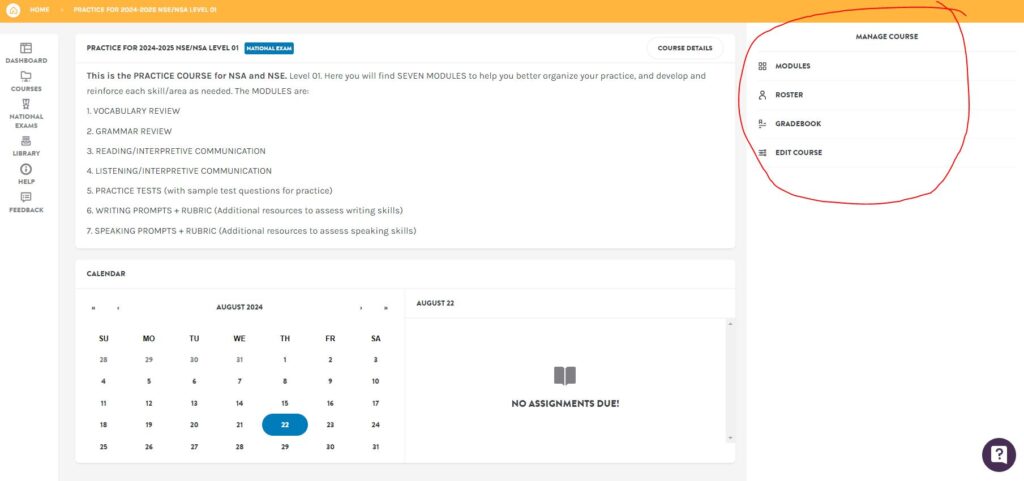
To start a Live Chat with tech support for assistance, click on the purple question mark button at the bottom-right corner of the screen and select “Chat With Us”.
How to Access the Roster
Once inside your course, click on the Roster link on the right-hand side of the screen.
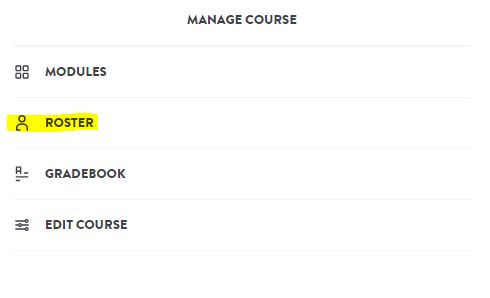
Click on the blue Add/Invite to Course button.
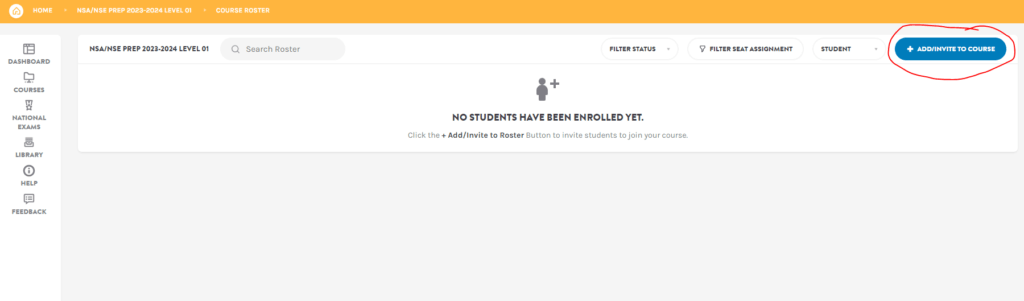
Enter your students’ emails (separated by a comma) to send them an email invitation.
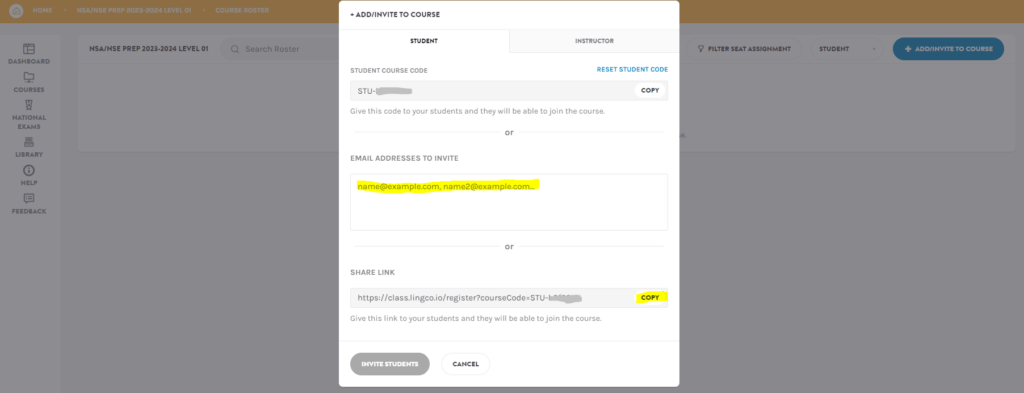
To start a Live Chat with tech support for assistance, click on the purple question mark button at the bottom-right corner of the screen and select “Chat With Us”.
How to Access the Practice Modules
Select Modules on the right-hand menu to view the course material.
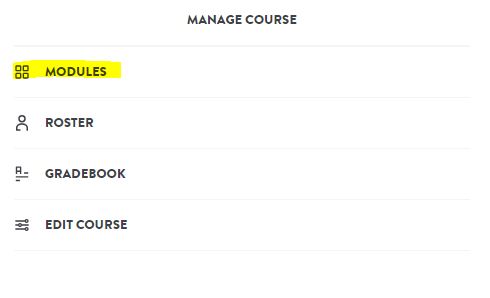
Each Level course includes several Modules. These Modules include activities for your students to complete.
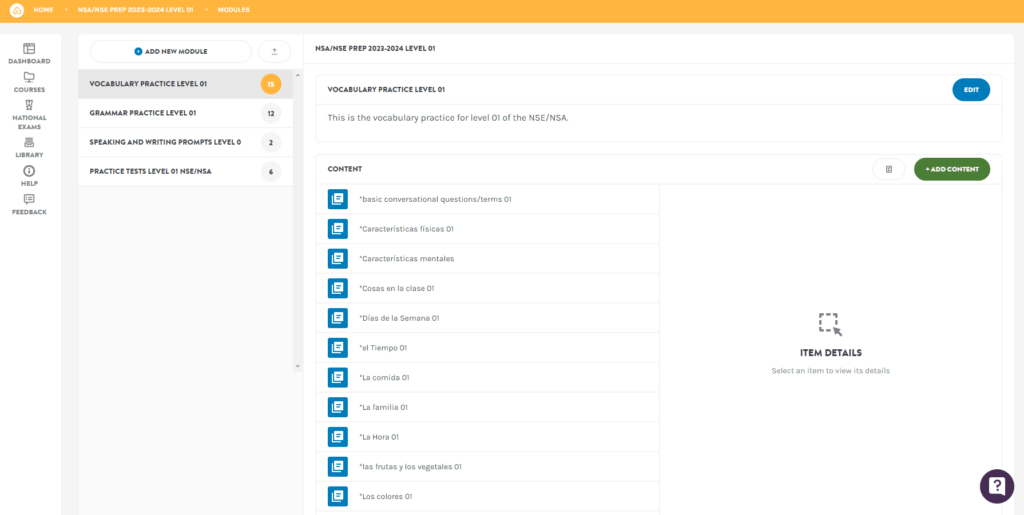
Select an activity to assign, un-assign, and Preview the material.
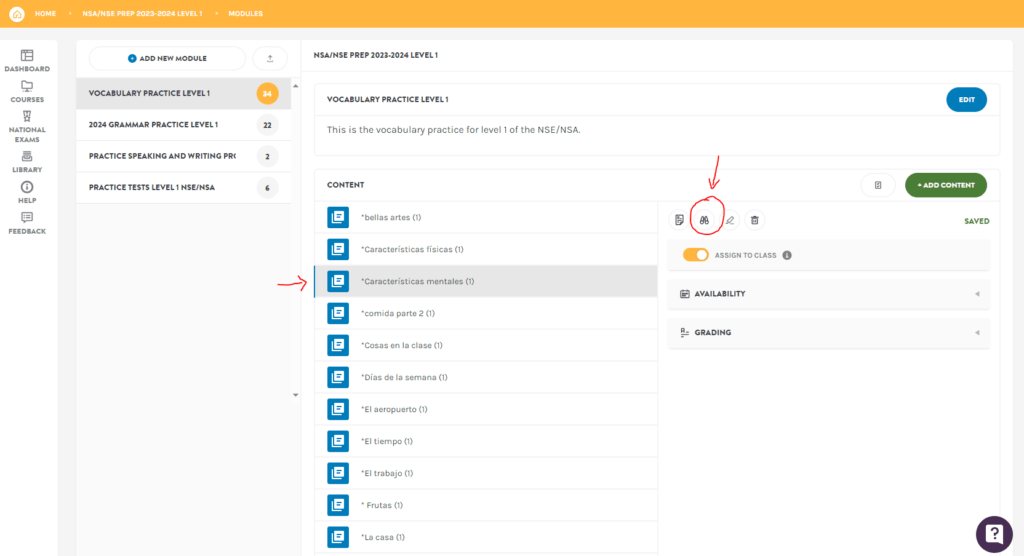
How to View Students’ Progress
From the Manage Course menu, click on Gradebook.
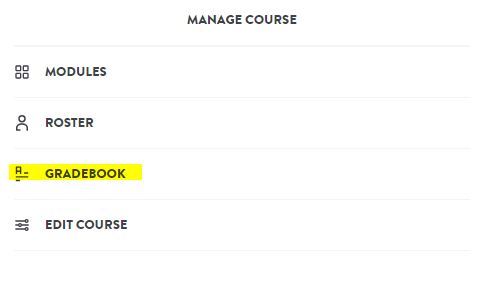
Your students’ progress will appear here as they complete their tasks. Click on the Export button to download this data in spreadsheet format.
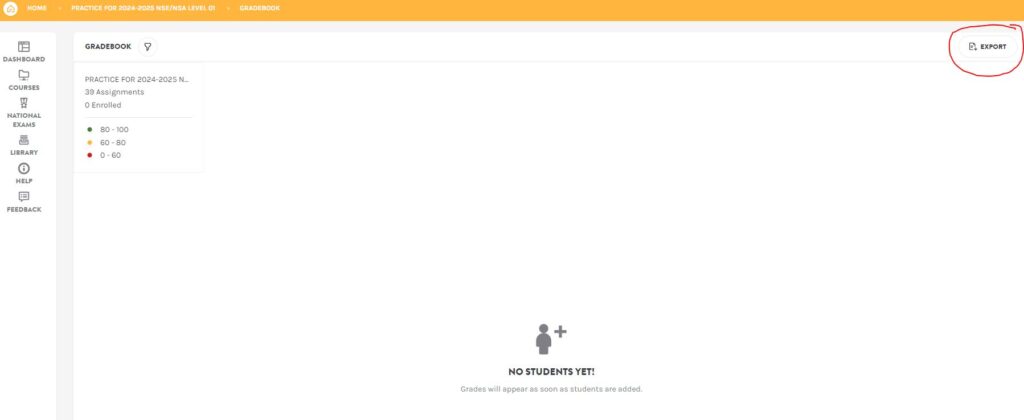
Need more help? Click on the purple question-mark button at the bottom right corner of the screen to begin a Live Chat with Lingco tech support.
Who is the FREE PREP for?
The FREE PREP (a.k.a. “The Practice”) is an optional tool that is recommended for:
- Instructors and school administrators who wish to preview National Spanish Exam (NSE) material risk-free.
- Instructors who prefer to present the material to their students before exam season.
- Instructors who would like to practice with all of their students in the classroom, yet plan to register only a handful of students for the formal exam.
- School Administrators who would like to test the platform in order to ensure that it runs smoothly on school computers before confirming a formal exam registration.
- Instructors who are administering the National Spanish Assessment (NSA) and/or the National Spanish Exam (NSE) and would like to have complimentary practice materials available for students.
Technical Requirements F.A.Q.
I made a mistake while registering – Can I start over?
The AATSP Exams (NSE) staff is not able to edit your registration. Please read the following instructions to correct a registration error:
• Too Many Seats: Please contact us with your invoice number and the correct number of seats that you need, and we will reach out to you directly to follow up on your case.
• Not Enough Seats: You can add the # of seats missing from your registration by ordering more seats on Lingco. Click here to find instructions or log in to Lingco and click on the purple question mark button at the bottom-right corner of the screen to start a Live Chat with tech support.
• Wrong Levels: To fix a Level issue, simply reach out to Lingco by clicking on the purple question mark button at the bottom-right corner of the screen to start a Live Chat with tech support.
• Teacher/School Name Error: Please contact Lingco by clicking on the purple question mark button at the bottom-right corner of the screen and start a Live chat with tech support to request assistance.
What is required to administer the exams?
AATSP Exams (NSE) has contracted with Lingco Language Labs to deliver practice exams and the online exam. In order to take the exam, each student must have use of a unique email address and a personal computer that has access to the Internet.
Each computer station should have:
- Sound in order to complete the listening sections of the exam.
- A set of headphones so that students may hear the audio portion of the exam. (If schools do not have enough headphones, ask students to bring headphones which should work with most computer systems.)
- A browser that does not automatically translate the page.
What are the system requirements?
Each teacher should share the system requirements for the computer technician(s) in their school to ensure that all software and hardware components are adequately compatible.
Lingco is a modern web-based application that works best with the latest version of Google Chrome, running on a laptop or desktop computer (either Mac, PC or Chromebook). It should also work on the last two versions of Safari, Firefox, and Microsoft Edge, but Chrome is highly recommended. The activities used in the suite of the AATSP Exams courses are designed for larger screens. Mobile devices or tablets at this time cannot be supported.
In order to take the exams on Lingco, you will need:
- A stable internet connection with at least 4 Mbps download and 512 Kbps upload speeds
- A screen size of at least 1280×720 pixels
- Functioning speakers or headphones connected to your laptop or desktop
Firewalls & VPNs
Certain school network components, such as VPNs and firewalls, can impact the quality of audio and video files in Lingco.
Please discuss this with your IT and/or Network Administrator if you discover such issues when testing out the Lingco Language Labs platform before registering for the exam.
Tablets and mobile devices
The activities used in the suite of the NSE exam courses are designed for larger screens.
Although tablets and mobile devices are technically not supported, we at the AATSP Exams (NSE) Office have attempted to use devices like iPads in practice testing efforts and we have been able to successfully use those devices. Please make sure your operating system is up to date.
Our best recommendation is to test our free Lingco practice with your students to find out if it works on the device(s) your school offers at this time. If you are successful with the practice, you should be successful with proctoring/taking our Exams on Lingco.
Privacy policies and technology usage in classrooms
We recommend consulting with your IT department and/or reviewing any policies that your school/district might have for the IT usage. AATSP Exams (NSE) is not responsible for device incompatibility. Once you have submitted a registration, you are obligated to pay the full amount invoiced.
To learn more about Lingco Language Labs’ Privacy Policy, click here.
To request a privacy agreement, please email: policies@lingco.io
Special circumstances
Schools having an insufficient number of computers to administer exams to all students at once may administer the exam to a small number of students over a longer period of time.
Schools with insufficient hardware or software requirements can choose to administer the exam in another location. Where possible, schools should arrange for their own alternative site. If necessary, contact the national office and we will be happy to help these schools find an alternative location.
Integrating Lingco with other e-learning platforms
Lingco Language Labs is able to integrate with a number of e-learning platforms. Use the following links for more information about how to sync Lingco with your school’s platform:
Canvas
How to sync data with Canvas
Setting up Canvas API integration
Schoology
How to sync data with Schoology
Clever
Add the Lingco Language Labs app to Clever
Blackboard
Enable single sign-on with Blackboard
Moodle
Enable single sign-on with Moodle
Brightspace
Enable single sign-on with Brightspace
Note: Integrations may take time to complete. Please share this information with your IT administrator at least 12 weeks before examination time.
What if my students don’t have e-mail addresses?
A unique, valid email address is required for students to sign up and take the exam. Students will need to have access to this email.
If your students don’t have email addresses, there are three options:
- Use Google Classroom: Sign up to Lingco using your Google Classroom account, and invite them by sharing the link provided by Lingco. Students should also be logged onto their Google Classroom accounts when they click on the link.
- Sync Lingco with your e-learning platform: Single sign-on is available for Canvas, Brightspace Desire2Learn, Blackboard (Ultra), Blackboard (Classic), Schoolology, and Moodle. For more information and instructions on how to set up single sign-on, click here. Note: Integrations may take time to complete. Please share this information with your IT administrator at least 12 weeks before examination time.
- Give the exam next year: Plan ahead for next year’s examination cycle.
What if I don’t understand all of this technology?
Please reach out to your school or school district’s IT department or administrator for help with integrations, firewalls, and other technical issues.
I can’t see the Lingco page / I am not receiving any emails from you.
You will be receiving emails from AATSP Exams and Lingco Language Labs. In order to make sure that you receive our emails, invoices, notifications, and other important correspondence, contact your IT administrator about whitelisting aatsp.org and lingco.io
Do I need to add the Free Practice in order to give an exam?
Teachers do not need to sign up for Practice in order to administer any of our exams. Practice modules will now be automatically included with exam registrations (including the NSA, NSE, NSC, and NPE), making the FREE PREP an optional tool for teachers.