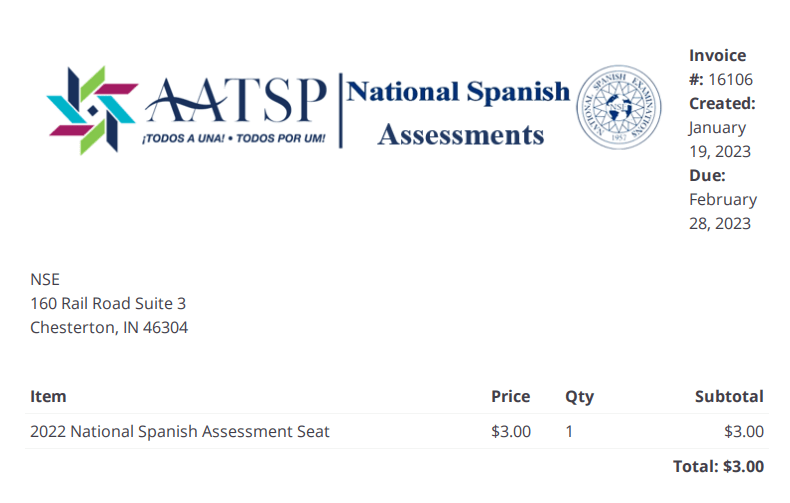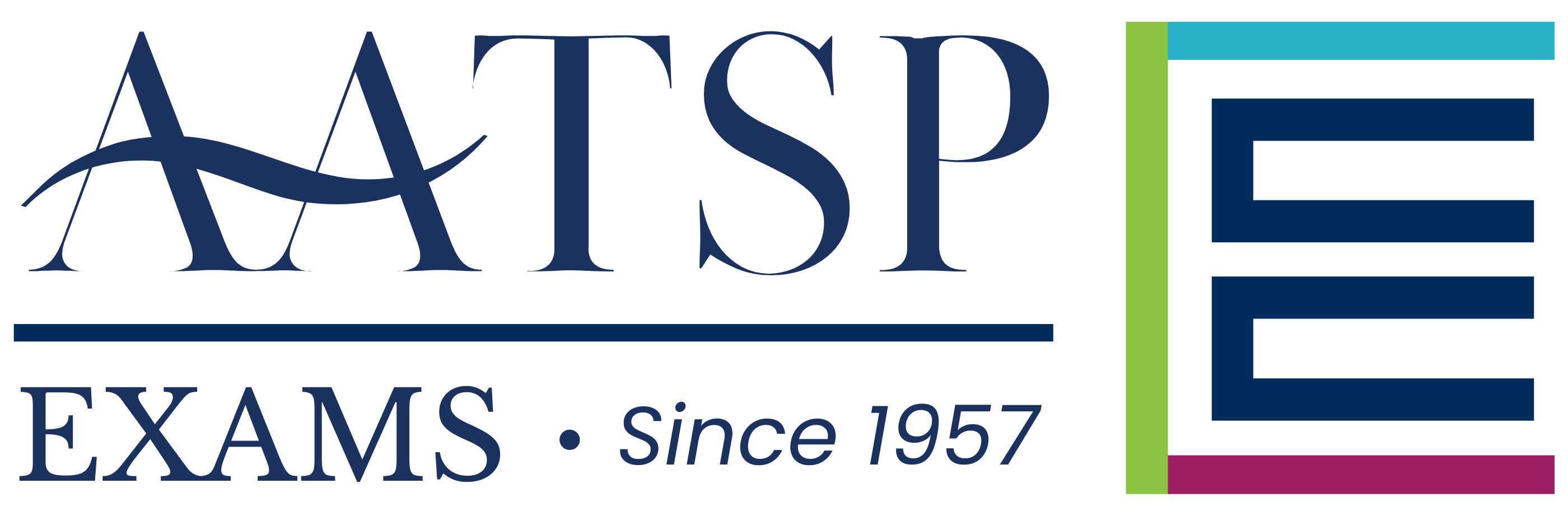NATIONAL SPANISH ASSESSMENT
Registration
The National Spanish Assessment (NSA) is an educational event that is open for teachers throughout the academic year and is administered on the Lingco Language Labs platform.
How It Works
Registration for the NSA on the Lingco Language Labs platform is similar to a reservation of spaces for your students, known as seats. During the registration process, teachers enter the number of seats that they will need for their students. Once registration is complete, the teacher is automatically invoiced for that amount, and is obligated to pay for these seats (whether they are used or not).
About AATSP Membership
The NSA is open to AATSP members. To simplify the registration process, we recommend that teachers who wish to administer the NSA to join or renew their AATSP membership before completing their registration. Non-members will be charged a $75 fee with their registration.
Registration for the National Spanish Assessment (NSA) for the 2024-25 school year will be available through August 15, 2024 – June 28, 2025.
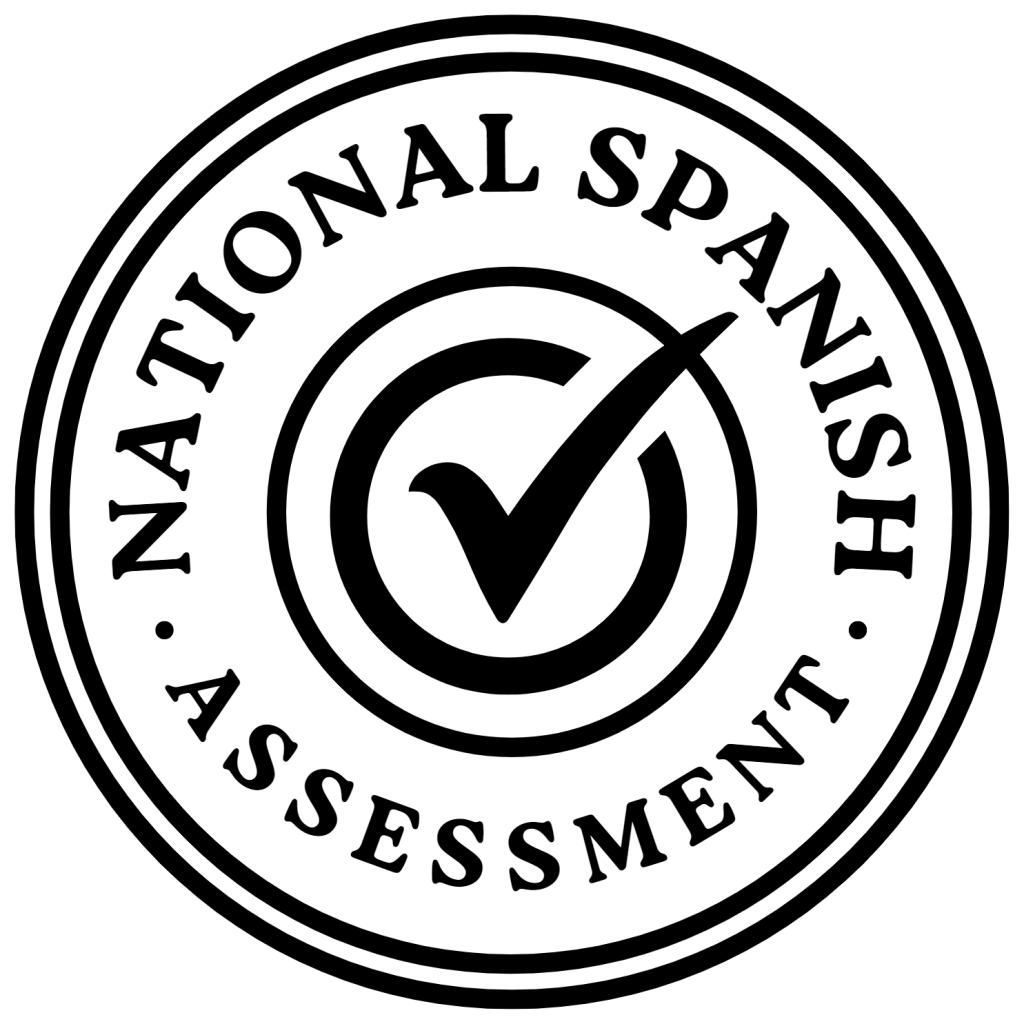
Registration
For: Middle – High School, College/University
Registration: August 15, 2024 – June 28, 2025
Results: Immediate
NOT A COMPETITION
PLEASE READ
You are about to register for the National Spanish Assessment (NSA).
THIS IS NOT THE NSE COMPETITION EXAM!
Please read this notice completely before clicking the button below.
PREPARE TO REGISTER
Please ensure that you:
• Know how many seats you need.
• Are entering the correct information.
• Understand the technical requirements involved.
Visit our Help Center to clarify any questions before you complete your registration or contact us.
Seats Are Non-Refundable
Once you have completed your registration, you are obligated to pay the full amount invoiced, whether you decide to use these seats or not.
Tip:
You can create your registration with a small amount of seats and add more later on. Remember:
Seats are non-refundable
Seats cannot be deleted
Extra seats can always be added
We strongly encourage against “test” orders – By registering, you acknowledge that you have read this notice completely.
Cost Information
There are two costs associated with administering the NSA: student cost and instructor cost.
NSA Student Cost
$4.00 per student
Teacher/Instructor Cost
Giving the NSE is a benefit for AATSP Members with an active membership.
• First-Year Membership: $45
• Membership Renewal: $65
• Non-Members: $75
ONBOARDING AND SETUP
How To Sign Up
Registration
Adding Students
Extra Tips
Scoring & Results
Certificate
Payment
Instructions:
Access the Level that you will be inviting your students to.
Click on the Roster section.
Invite your students to your Roster via email.
Select your students’ names on the list and assign them a seat on that Level.
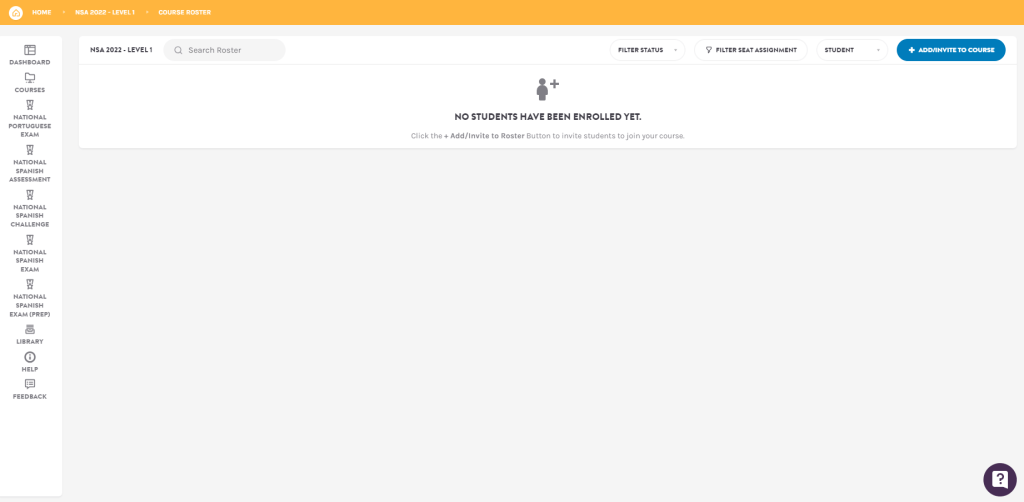
This is a preview of an empty Roster. No students have been enrolled yet.
Need more help? Click on the purple question mark icon on the bottom-right hand corner of your screen to start a Live Chat with tech support.
Review Your Plans
We recommend going over the platform to make sure you have everything you need. Take a look at the tips below and watch the video for a quick overview of the National Spanish Assessment dashboard in the Lingco Language Labs platform:
Confirm that you have the NSA Levels that you need:
Click on the National Spanish Assessment icon on the left to view your global NSA options. In this section, you will find:
• Related help guides, such as the NSA Exam Administration Guide
• A link to Order More Seats for your students (you may also download a copy of your invoice(s) in this section)
• A link with more setup help (Review Setup Steps)
• The amount of seats that you have purchased, and the amount of seats that you have assigned.
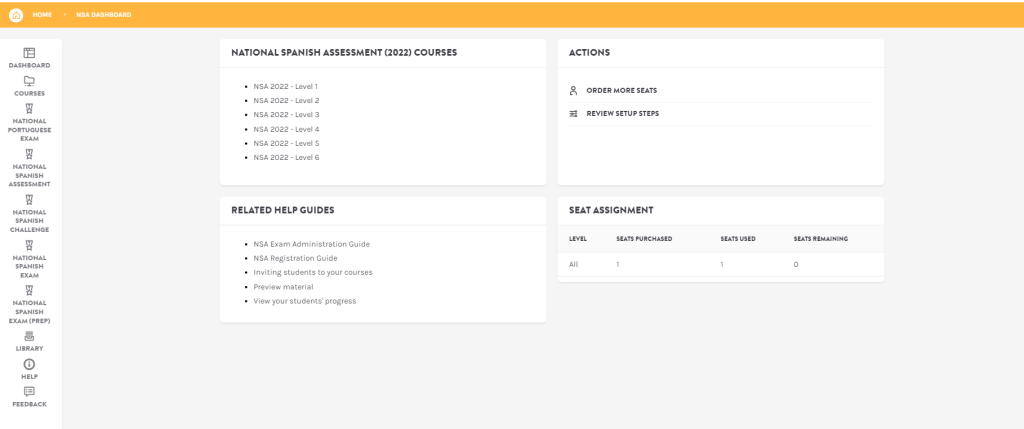
Check up on each Roster to make sure that your students are assigned correctly:
Seat Assignments
A confirmed Seat Assignment will be required in order for students to access the material. Seat assignments are a way to confirm that your student will be taking the exam pertaining to that Level. To assign a seat, click on the bubble icon next to their email address and select “Assign Seat”.
Moving Students Between Levels
NSA instructors are allowed to “move” a students between Levels. To do this, select the student in question, un-assign their seat and re-invite them to the new Level.
Need help? Click the question mark button at the bottom-right corner of the screen to start a Live Chat with tech support.
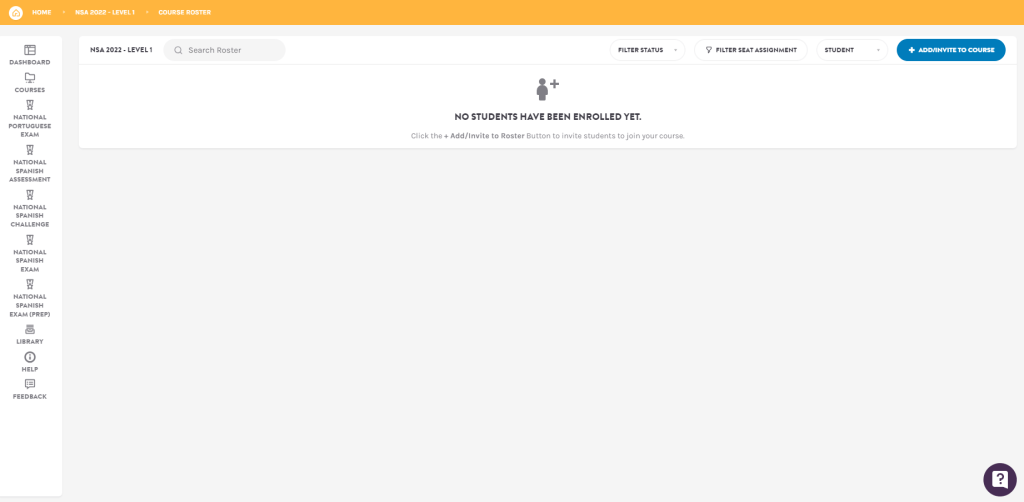
Take a look at the material that is available for you:
Each Level has a number of modules of practice work, a practice test, and Assessment exams available for teachers to assign to students.
Give yourself some time to review this material. For more information, click here to view the NSA Exam Administration Guide.
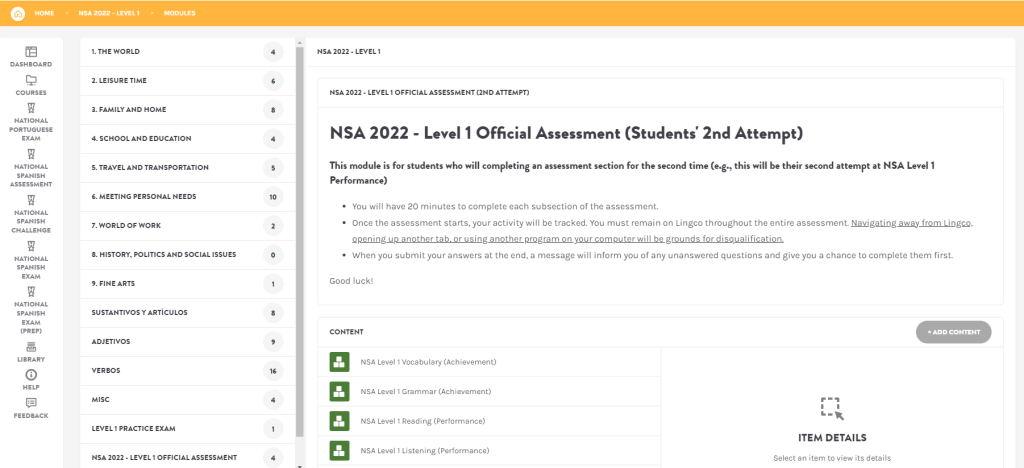
Live Chat
Need help? Click on the purple question mark icon on the bottom-right hand corner of your screen to start a Live Chat with tech support.
To login to Lingco, visit https://class.lingco.io. Tip: Bookmark the page for future reference.
Scoring
Teachers have access to raw scores and percentages once results are available in the Gradebook.
Results
In order to have a more complete picture of the student’s language capacity, please take each student’s individual background and exposure to the language into account when utilizing the scale below. This scale is intended to provide teachers with a basis for interpretation of their student’s results using the rating guidelines from the CEFR (Common European Framework of Reference) and ACTFL (the American Council on the Teaching of Foreign Languages).
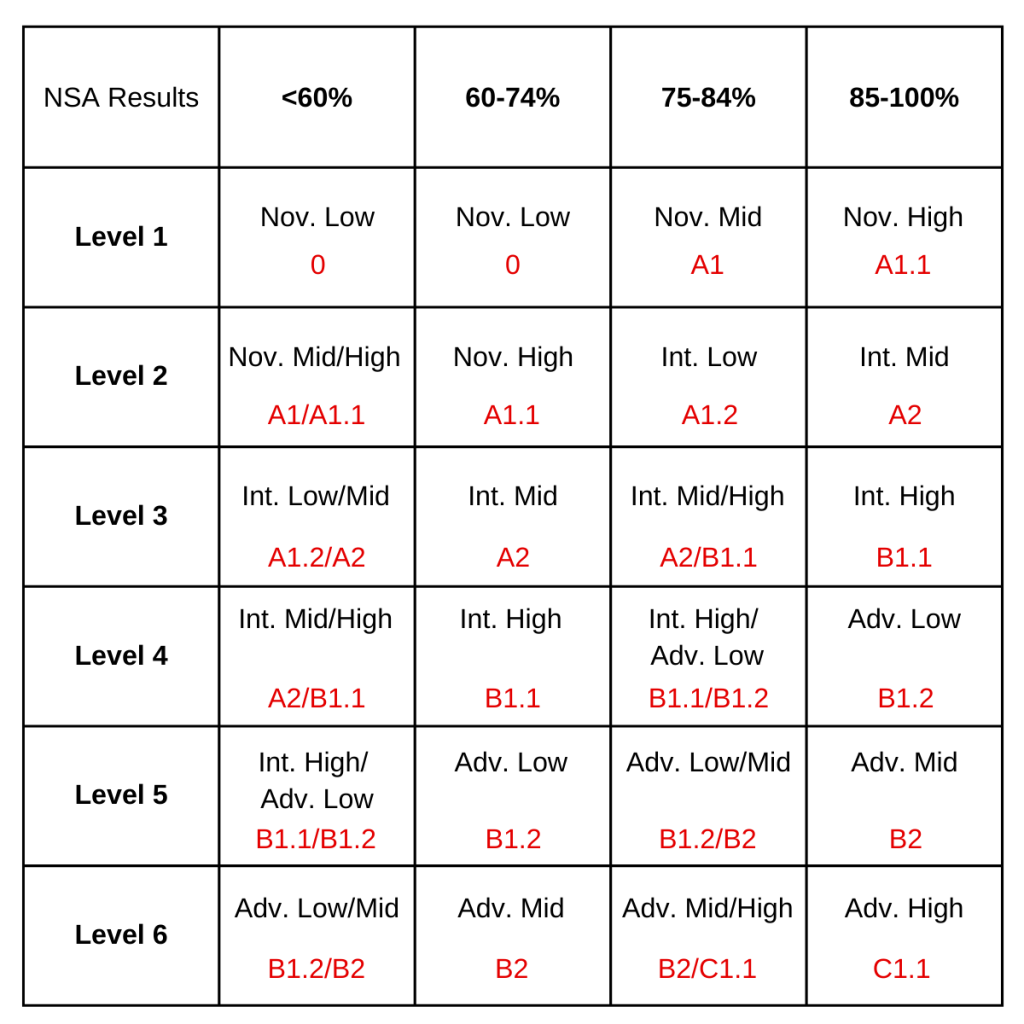
* Note: These levels do NOT necessarily correspond to course levels but rather to proficiency levels. (i.e. Level 3 ≠ Spanish III)
Certificate of Completion
Students who take the National Spanish Assessment (NSA) may be given an optional certificate of completion:
Because the NSA is not a competition, students are not eligible for medals or student scholarships. Instructors who administer the NSA may be eligible to apply for a teacher scholarship.
Invoicing and Payment
An invoice for payment will be emailed to you directly from Lingco Language Labs <[email protected]>. Please check your spam folder if you don’t receive it right away.
How to Pay for Your Seats
Your invoice will include a unique Invoice # that will be required to complete your payment. You may download the file, print it, or forward the email to your school’s accounting department.
How to Pay for your Membership
If you are an AATSP member, visit the AATSP website to check up on your AATSP membership activation. If you are a non-member and chose to pay for the non-member fee, skip this step.