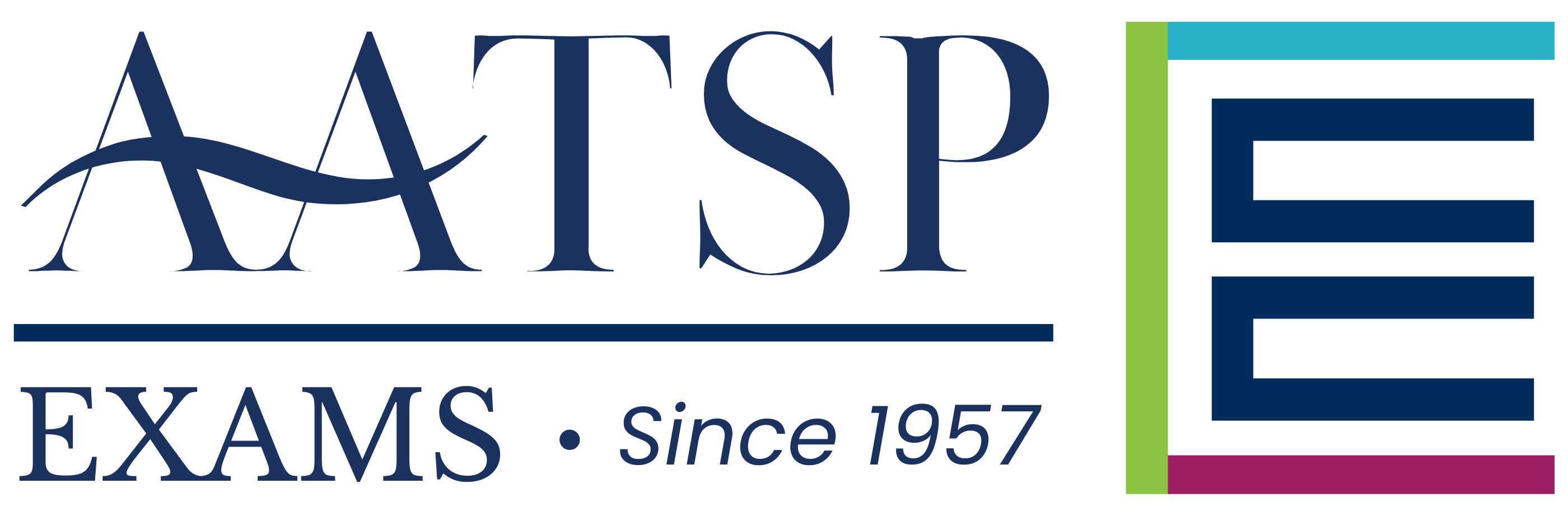RESOURCES
Exam Proctors
All exams from the AATSP Exams (NSE) office must be administered in an accredited institution under the supervision of an appropriate proctor.
What is a proctor?
An appropriate proctor is generally the teacher of record who has registered the participating students. Proctors register on behalf of an accredited institution, school, language center, group, or co-op, and are responsible for administering and overseeing the exam for their students.
Individual and Virtual Students
Individual, virtual, and some homeschool students may be eligible for the National Spanish Exam and/or the National Portuguese Exam. Click here to learn about Individualized Testing Plans.
When are the exams administered?
Exact dates vary every year, typically between late Winter and early Spring. Because some schools offer Winter breaks and/or Spring breaks, we strongly recommend that administrators and proctors plan their examination events by checking their calendars well ahead of time.
2023-24 Exam Cycle
• National Spanish Exam: March 3 – April 14, 2025
• National Portuguese Exam: February 24 – April 7, 2025
• National Spanish Challenge: March 3 – April 14, 2025
• National Spanish Assessment: August 15, 2024 – June 28, 2025
Content Appropriateness
After completion of the test draft and review, the AATSP Exams (NSE) Review Committee rates the content appropriateness of a given test by performing a systematic review of the test. This study relies very heavily on human judgment; therefore, the teachers who are chosen for this committee are experts in standards-based curriculum, instruction and assessment.
Prohibition of Aids
During the administration of the National Examinations, the use of scrap paper, notes (online or written), a dictionary, online translator, cell phones and any similar device is strictly prohibited.
Visual aids must be completely covered or removed from walls / bulletin boards during testing, for example:
• Charts
• Posters
• Diagrams
The use of any such aids will result in disqualification of the student’s score.
Disqualification Policy
AATSP Exams has policies and guidelines related to proctoring, student accommodations, and individualized testing plans. Please note that examinations can be disqualified for any the following reasons:
- Taking the same test/level more than one time for any reason.
- Resetting a test for any reason without explicit permission.
- Changing examination levels after the part of the exam has already been administered.
- Translation of pages/questions of any means.
- Adding time to the test without authorization (I.E. filling out the special needs forms).
- Use of aids during testing, such as notes, cell phones, charts, or posters.
- Errors in category declarations.
- Lack of proctor.
Hardware & Software Requirements
All AATSP Exams are being hosted by Lingco Language Labs. In order to take the exam, each student must have use of a personal computer that has access to the Internet. Each computer station should have:
1 – A set of headphones so that students may hear the audio portion of the exam. (If schools do not have enough headphones, ask students to bring headphones which should work with most computer systems.)
2 – Sound in order to complete the listening sections of the exam, and
3 – A browser that does not automatically translate the page.
How to disable translation features
All schools administering the AATSP Exams must disable the translation features
through the browsers that will be used to administer the test. Instructions are as follows:
For Google Chrome:
1) Open Google Chrome on the device.
2) In the top right, click the menu icon (three dots in a vertical column) and select Settings.
3) Scroll to the bottom and click Advanced.
4) Under the ‘Languages’ menu, click Language.
5) Turn off the setting next to ‘Offer to translate pages that aren’t in a language you read’.
For Microsoft Edge (latest version only):
1) Open Microsoft Edge on the device.
2) In the top right, click the menu icon (three dots in a horizontal column) and select Settings.
3) On the left side, click the ‘Languages’ tab.
4) On the right side, turn off the setting next to ‘Offer to translate pages that aren’t in a language you
read’
Computer System Requirements
Lingco is a modern web-based application that works best with the latest version of Google Chrome, running on a laptop or desktop computer (either Mac, PC or Chromebook). It should also work on the last two versions of Safari, Firefox, and Microsoft Edge, but Chrome is highly recommended. The activities used in the suite of the NSE exam courses are designed for larger screens, so mobile devices or tablets at this time cannot be supported.
In order to take the exams on Lingco, you will need:
- A stable internet connection with at least 4 Mbps download and 512 Kbps upload speeds
- A screen size of at least 1280×720 pixels
- Functioning speakers or headphones connected to your laptop or desktop
About VPNs and Firewalls: Certain school network components, such as VPNs and firewalls, can impact the quality of audio and video files in Lingco. Please discuss this with your network administrator if you discover such issues when testing out the Lingco platform before taking the exam.
About Tablets and Mobile Devices: The activities used in the suite of the AATSP Exams are designed for larger screens. Although tablets and mobile devices are technically not supported, we at the NSE Office have attempted to use devices like iPads in practice testing efforts and we have been able to successfully use those devices. Our best recommendation is test our free Lingco practice with your students to find out if it works on the device(s) your school offers at this time. If you are successful with the practice, you should be successful with proctoring/taking our Exams on Lingco.
We strongly recommend consulting with your IT department and/or reviewing any policies that your school/district might have for the IT usage. AATSP Exams is not responsible for device incompatibility. Once you have submitted a registration, you are obligated to pay the full amount invoiced.
Testing the System Requirements
All computers which will be used by students to deliver the suite of exams offered by AATSP Exams should be tested by completing an online practice examination. We strongly recommend that this online practice be completed well in advance of the test date in order to allow time to correct any technical problems with software and/or hardware.
AATSP Exams (NSE) will issue no refunds for hardware and/or software that does not operate correctly on test day. Since the AATSP Exams office has the same hardware and software requirements listed above, there should be no problems in administering the actual examinations if there were no problems in delivering the practice examinations.
Tip for instructors: Share link to this page with your school’s IT administrator or department to ensure that all software and hardware components are adequately compatible.
Special Technical Circumstances
Not enough computers
Schools having an insufficient number of computers to administer exams to all students at once may administer the exam to a small number of students over a longer period of time.
Computers that don’t meet the requirements
Schools with insufficient hardware or software requirements can choose to administer the exam in another location. Where possible, schools should arrange for their own alternative site.
Technical Difficulties
Categories and Seat Assignments
Students must be invited via email to their corresponding exam Level and the Teacher must assign them a competition category (NSE, NPE) or a seat assignment (NSC, NSA). Please note: If the students are not not assigned to a category/seat, they will receive an “access denied” message.
Technical Difficulties
Instructors must use the Live Chat box on the Lingco Language Labs platform to access help with any technological problems. Students may not do this during the Exam.
Typing an Accent
To type an accent or special character on Lingco, students should hold down the appropriate letter on their keyboards, wait for a menu to appear, and select the necessary character. Please click here for specific instructions and troubleshooting.
Tracked Events and Red Flags
Teachers can monitor their students’ progress while they are taking the exam on the Submissions page in Lingco. During the exam, teachers are able to see the last time each student answered a question, the number of tracked events, and the percentage of the exam they’ve completed on this page. Because it is in real-time, teachers have the ability to refresh the Submissions page periodically to monitor the progress of their students.
Tracked Events
Tracked Events and “red flags” are covered in detail in the NSE Exam Administration Guide. Only instructors can see the tracked events, not students. Instructors can see tracked events in real-time so they can investigate if the student is actually cheating or not right then and there.
What is being tracked?
During the course of the exam, Lingco tracks key events per student:
• When they started the exam
• When they’ve submitted final results
• If they’ve moved their focus from Lingco to another website or program on their computer.
This is required to ensure exam security, and you’ll want to make sure your students understand that this monitoring process is in place.
Navigating away from Lingco, opening up another tab, or using another program on their computer (once the exam has started) may be grounds for disqualification.
What about red flags?
Red exclamation marks don’t necessarily mean the student has cheated (e.g., going to another tab, launching a computer program, moving the browser window to expose a cheat sheet). They could also be doing something innocently such as reloading the page.
The tracked events list provides proctors with data for subsequent review. This function is meant to be used in real-time by proctors so they can investigate if the students are cheating or not. Students won’t necessarily be disqualified unless the instructor actually caught them cheating, or suspect that some of them may have been. The AATSP Exams/NSE office will review red flags once the exams are finalized. Instructors have the ability to disqualify students by emailing us at nse@aatsp.org. Proctors with incidences of red flags who believe that their students have acted appropriately can email us with that type of information.
We appreciate instructors’ diligence in helping us maintain a fair testing environment for all students.
Frequently Asked Questions
Proctoring F.A.Q.
Can I get access to past exams?
For teachers who would like access to Past Written Examinations for supplementary use in the classroom, we have published written examinations (booklets and scripts) for levels 1 – 4 (1985-2005) onto a CD-ROM to allow printed versions. Click here to learn how to purchase a CD.
We also recommend signing up for the National Spanish Assessment (NSA), which is an evaluation tool for teachers to use in their classrooms and is available year-round.
What is the process to register for an exam?
Registration for the NSE, NSC, and NPE typically begins on November 1st. The process begins with a formal seat registration through Lingco Language Labs, followed by seat assignment and subsequent exam administration during the examination period. Individual scores are available immediately on teachers’ Gradebooks, and national percentile rankings for the NSE and NPE are released sometime after exam time has ended (results date will vary).
When are the exams administered?
Exact dates vary every year, typically between late Winter and early Spring. Because some schools offer Winter breaks and/or Spring breaks, we strongly recommend that administrators and proctors plan their examination events by checking our website and consulting their calendars well ahead of time.
Who can administer an exam?
An appropriate proctor is generally the teacher of record who has registered the participating students.
Can students register themselves for an exam?
No. Students attempting to register themselves for an exam risk disqualification. Please encourage your teacher to visit our website to learn more about AATSP Exams (NSE).
Can homeschoolers take an exam?
There are options available for Virtual and Homeschool students who wish to sit for the NSE/NPE. Click here to learn more.
What about special needs and accommodations?
AATSP Exams (NSE) recognizes the changing environment and individual needs of some of our students. Click here to learn more about Student Accommodations.
What is prohibited during an exam?
During the administration of the National Examinations, the use of scrap paper, notes (online or written), a dictionary, online translator, cell phones and any similar device is strictly prohibited.
Visual aids must be completely covered or removed from walls / bulletin boards during testing, for example:
– Charts
– Posters
– Diagrams
– Use of translation services (such as Google Translate)
The use of any such aids will result in disqualification of the student’s score.
How can I disable translation features?
All schools administering any of the AATSP Exams must disable the translation features through the browsers that will be used to administer the test. Instructions are as follows:
For Google Chrome:
1) Open Google Chrome on the device.
2) In the top right, click the menu icon (three dots in a vertical column) and select Settings.
3) Scroll to the bottom and click Advanced.
4) Under the ‘Languages’ menu, click Language.
5) Turn off the setting next to ‘Offer to translate pages that aren’t in a language you read’.
For Microsoft Edge (latest version only):
1) Open Microsoft Edge on the device.
2) In the top right, click the menu icon (three dots in a horizontal column) and select Settings.
3) On the left side, click the ‘Languages’ tab.
4) On the right side, turn off the setting next to ‘Offer to translate pages that aren’t in a language you read’.
Can I get an exam extension (past the deadline)?
The AATSP Exams (NSE) office cannot grant extensions past the exam administration deadline, without exception.
The exam administration periods typically last well over four weeks, and are communicated over four months in advance. We encourage teachers to organize their own calendars in order to make the time to administer the exam within the exam administration windows, as we do not grant extensions. Our office does not issue refunds for unused seats/exams.
Technical Requirements F.A.Q.
I made a mistake while registering – Can I start over?
The AATSP Exams (NSE) staff is not able to edit your registration. Please read the following instructions to correct a registration error:
• Too Many Seats: Please contact us with your invoice number and the correct number of seats that you need, and we will reach out to you directly to follow up on your case.
• Not Enough Seats: You can add the # of seats missing from your registration by ordering more seats on Lingco. Click here to find instructions or log in to Lingco and click on the purple question mark button at the bottom-right corner of the screen to start a Live Chat with tech support.
• Wrong Levels: To fix a Level issue, simply reach out to Lingco by clicking on the purple question mark button at the bottom-right corner of the screen to start a Live Chat with tech support.
• Teacher/School Name Error: Please contact Lingco by clicking on the purple question mark button at the bottom-right corner of the screen and start a Live chat with tech support to request assistance.
What is required to administer the exams?
AATSP Exams (NSE) has contracted with Lingco Language Labs to deliver practice exams and the online exam. In order to take the exam, each student must have use of a unique email address and a personal computer that has access to the Internet.
Each computer station should have:
- Sound in order to complete the listening sections of the exam.
- A set of headphones so that students may hear the audio portion of the exam. (If schools do not have enough headphones, ask students to bring headphones which should work with most computer systems.)
- A browser that does not automatically translate the page.
What are the system requirements?
Each teacher should share the system requirements for the computer technician(s) in their school to ensure that all software and hardware components are adequately compatible.
Lingco is a modern web-based application that works best with the latest version of Google Chrome, running on a laptop or desktop computer (either Mac, PC or Chromebook). It should also work on the last two versions of Safari, Firefox, and Microsoft Edge, but Chrome is highly recommended. The activities used in the suite of the AATSP Exams courses are designed for larger screens. Mobile devices or tablets at this time cannot be supported.
In order to take the exams on Lingco, you will need:
- A stable internet connection with at least 4 Mbps download and 512 Kbps upload speeds
- A screen size of at least 1280×720 pixels
- Functioning speakers or headphones connected to your laptop or desktop
Firewalls & VPNs
Certain school network components, such as VPNs and firewalls, can impact the quality of audio and video files in Lingco.
Please discuss this with your IT and/or Network Administrator if you discover such issues when testing out the Lingco Language Labs platform before registering for the exam.
Tablets and mobile devices
The activities used in the suite of the NSE exam courses are designed for larger screens.
Although tablets and mobile devices are technically not supported, we at the AATSP Exams (NSE) Office have attempted to use devices like iPads in practice testing efforts and we have been able to successfully use those devices. Please make sure your operating system is up to date.
Our best recommendation is to test our free Lingco practice with your students to find out if it works on the device(s) your school offers at this time. If you are successful with the practice, you should be successful with proctoring/taking our Exams on Lingco.
Privacy policies and technology usage in classrooms
We recommend consulting with your IT department and/or reviewing any policies that your school/district might have for the IT usage. AATSP Exams (NSE) is not responsible for device incompatibility. Once you have submitted a registration, you are obligated to pay the full amount invoiced.
To learn more about Lingco Language Labs’ Privacy Policy, click here.
To request a privacy agreement, please email: policies@lingco.io
Special circumstances
Schools having an insufficient number of computers to administer exams to all students at once may administer the exam to a small number of students over a longer period of time.
Schools with insufficient hardware or software requirements can choose to administer the exam in another location. Where possible, schools should arrange for their own alternative site. If necessary, contact the national office and we will be happy to help these schools find an alternative location.
Integrating Lingco with other e-learning platforms
Lingco Language Labs is able to integrate with a number of e-learning platforms. Use the following links for more information about how to sync Lingco with your school’s platform:
Canvas
How to sync data with Canvas
Setting up Canvas API integration
Schoology
How to sync data with Schoology
Clever
Add the Lingco Language Labs app to Clever
Blackboard
Enable single sign-on with Blackboard
Moodle
Enable single sign-on with Moodle
Brightspace
Enable single sign-on with Brightspace
Note: Integrations may take time to complete. Please share this information with your IT administrator at least 12 weeks before examination time.
What if my students don’t have e-mail addresses?
A unique, valid email address is required for students to sign up and take the exam. Students will need to have access to this email.
If your students don’t have email addresses, there are three options:
- Use Google Classroom: Sign up to Lingco using your Google Classroom account, and invite them by sharing the link provided by Lingco. Students should also be logged onto their Google Classroom accounts when they click on the link.
- Sync Lingco with your e-learning platform: Single sign-on is available for Canvas, Brightspace Desire2Learn, Blackboard (Ultra), Blackboard (Classic), Schoolology, and Moodle. For more information and instructions on how to set up single sign-on, click here. Note: Integrations may take time to complete. Please share this information with your IT administrator at least 12 weeks before examination time.
- Give the exam next year: Plan ahead for next year’s examination cycle.
What if I don’t understand all of this technology?
Please reach out to your school or school district’s IT department or administrator for help with integrations, firewalls, and other technical issues.
I can’t see the Lingco page / I am not receiving any emails from you.
You will be receiving emails from AATSP Exams and Lingco Language Labs. In order to make sure that you receive our emails, invoices, notifications, and other important correspondence, contact your IT administrator about whitelisting aatsp.org and lingco.io
Do I need to add the Free Practice in order to give an exam?
Teachers do not need to sign up for Practice in order to administer any of our exams. Practice modules will now be automatically included with exam registrations (including the NSA, NSE, NSC, and NPE), making the FREE PREP an optional tool for teachers.
Lingco F.A.Q.
Where are the practice exams?
Practice exams are now bundled with exam modules.
How do I add my students to Lingco?
Before you begin the setup process, we recommend organizing your students’ email addresses separated by Level or classroom in a document or spreadsheet. Then, log in to your Lingco account and follow the instructions in the NSE Registration Guide to add your students to your Roster by sending them an email invitation.
What if my students don’t have email addresses?
A unique, valid email address is required for students to sign up and take the exam. If your students don’t have email addresses, here are some options:
• Use Google Classroom: Sign up to Lingco using your Google Classroom account, and invite them by sharing the link provided by Lingco. Students should also be logged onto their Google Classroom accounts when they click on the link.
• Sync Lingco with your e-learning platform! Single sign-on is available for Canvas, Brightspace Desire2Learn, Blackboard (Ultra), Blackboard (Classic), Schoolology, and Moodle. For more information and instructions on how to set up single sign-on, click here.
My students are seeing a “Category error” and can’t log on to Lingco.
Log in to your Lingco account and access the Roster. Select your student’s name or email address by clicking on the bubble on the left and Assign a Seat for your student. Assigning means that you are certain that your student will be taking this test.
Note: In national competitions such as the NSE and NPE, the instructor will place the student in the appropriate competition category during seat assignment (the NSA and NSC do not have category options).
Once the student has been assigned a seat, ask the student to refresh their page.
To avoid this issue altogether: We recommend using email invitations when adding your students to your Roster, followed by a quick category assignment, before your students attempt to log on to Lingco.
What is a “seat”?
A “seat” is an official space, like a theatre entrance ticket, to sit for an exam. Instructors purchase seats on Lingco and distribute them to their students by inviting them to their exam Rosters.
How do I move my student to a different Level in the NSA?
For step-by-step guidance on how to unassign or re-assign seats in the National Spanish Assessment (NSA), click here.
My students aren’t getting the email invitation.
• Ask students to check their spam mail.
• Please contact your IT department and have them reach out to Lingco tech support.
I am not getting any emails from Lingco or the NSE team.
• Check your spam folders.
• Add nse@aatsp.org to your address book/contact list.
• Contact your IT department and request to whitelist aatsp.org.
• Contact your IT administrator and request to whitelist lingco.io. Click here for more information.
My school is blocking Lingco.
Please contact your school’s IT department and have them reach out to Lingco tech support. You can also click here for more information that may help your IT administrator.
What do Instructors do on the day of the exam?
Exam-Day Checklist
- Log into Lingco (https://class.lingco.io) and use the login credentials created during the registration process.
- Click on the Courses button, or the NSE icon on the left sidebar.
- Select the course related to the exam you’ll be administering (Level 1, Level 2, etc.)
- Click on the Modules link (right side of the page)
- Select the 2023 Exam module (left side of the page)
- Select the section you’ll be administering (Achievement or Performance)
- Click the Availability panel on the right side
- Locate the Secret Code. You’ll be giving this to your students shortly.
- Walk your students through Steps 1-7 above. They will need to follow those exact same steps on their own computer.
- Give your students the Secret Code from step 8. They’ll need to enter this into the text input on their screen.
- Tell your students to click the Start Assignment button on their screen. That will start each student’s timer.
- Now you can navigate to the Submission page and refresh periodically if you’d like to monitor your student’s progress.
- For more information, access the NSE Exam Administration Guide.
Need more help? Click on the purple question mark button to start a Live Chat with Lingco tech support.
Where are the secret codes?
Instructors can find the secret code for the exam in their Lingco account. Click here for instructions.
What will Students do on the day of the exam?
Students will log in to their Lingco accounts, access the exam, and wait for instructions. A secret code (or password) will be required to begin the exam. This code can be found in instructors’ Lingco accounts.
What if we have computer or Wi-fi issues during the exam?
If you encounter any technical or personal issues during the exam, contact Lingco tech support right away by clicking the question mark button on the bottom-right corner of the screen to start a Live Chat.
If you need to request a re-take due to extenuating circumstances, please email the AATSP Exams (NSE) office as soon as possible at: nse@aatsp.org.